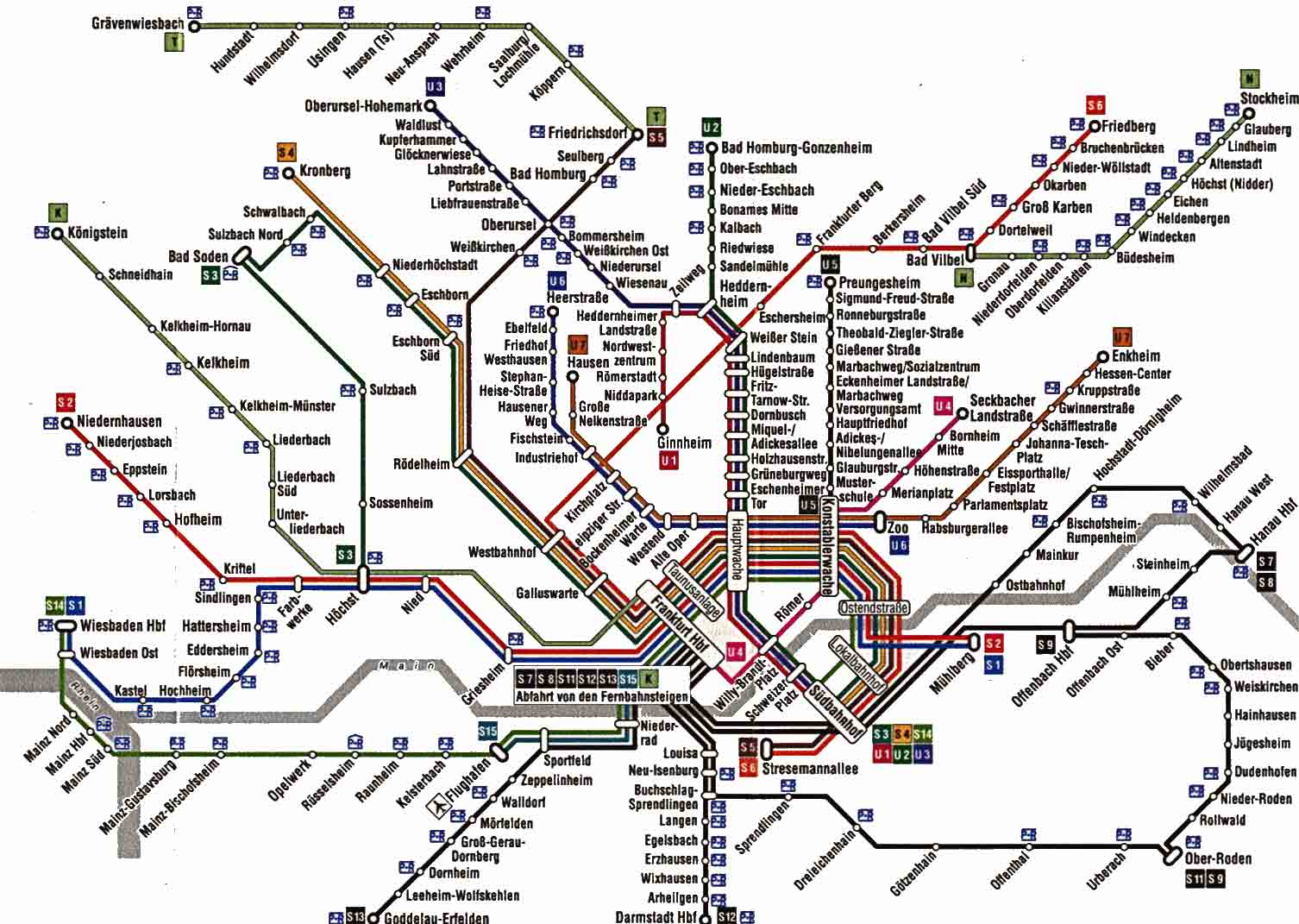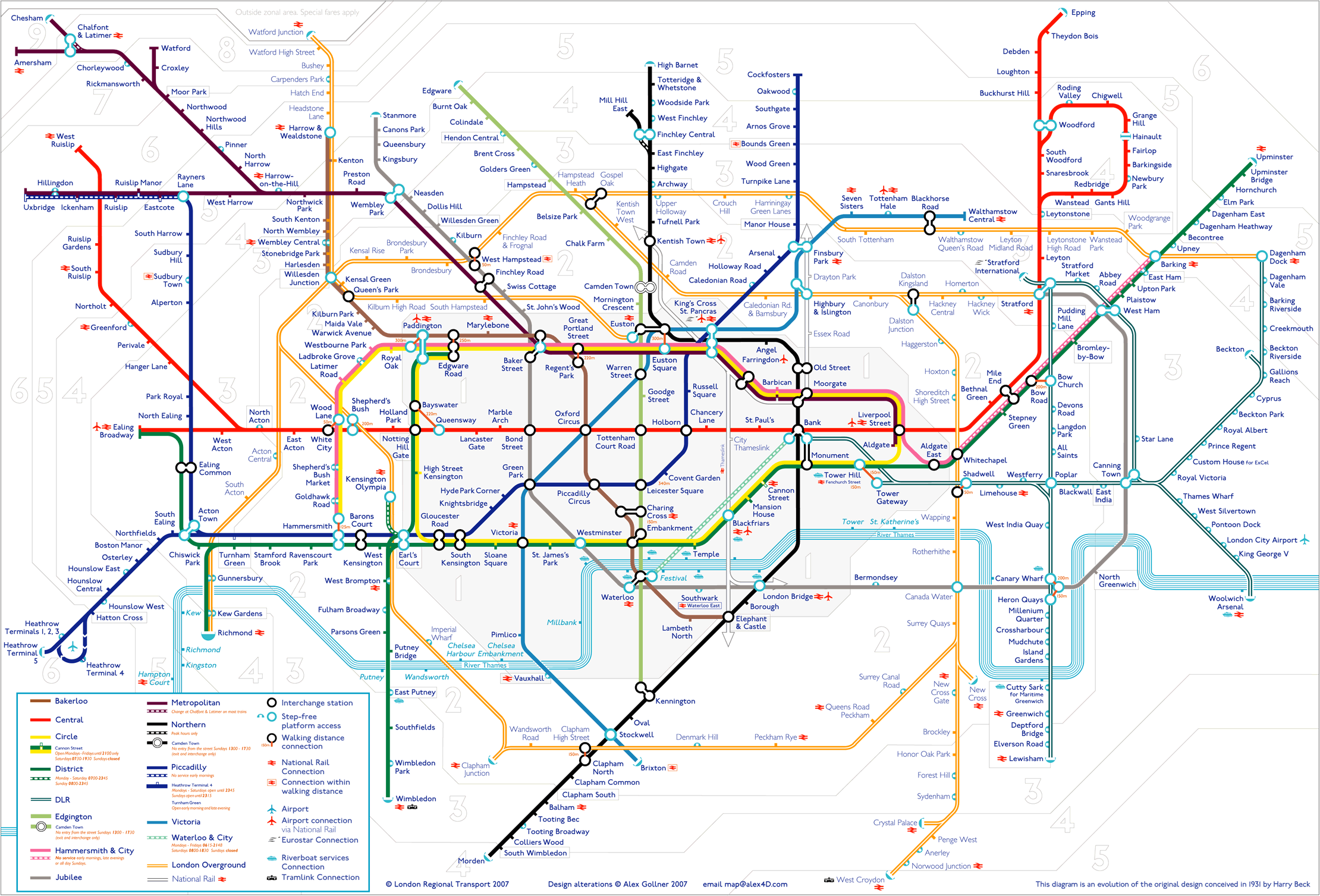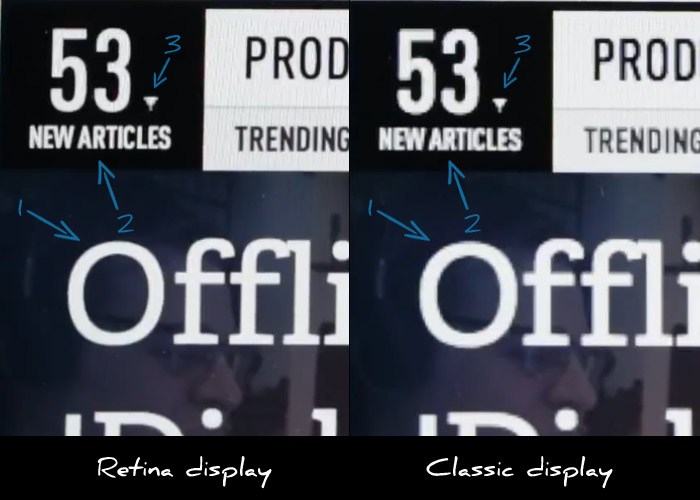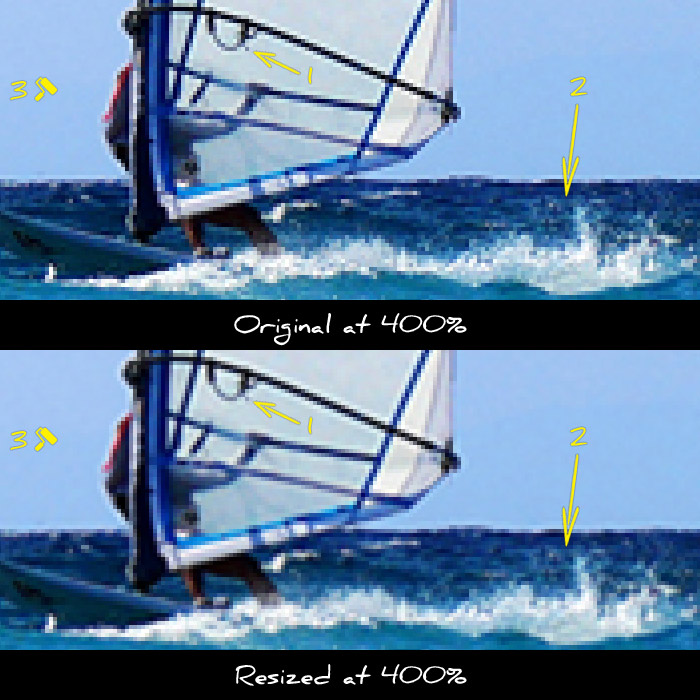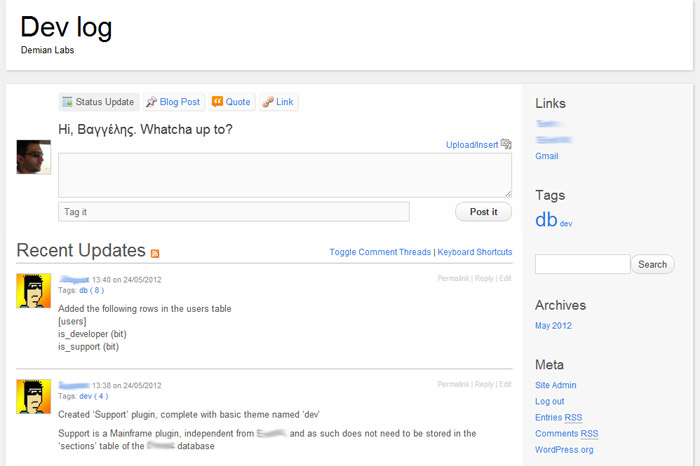The “home tablet” use case scenario
As people buy more and more tablets, the time has come to see old tablets permanently docked around the house. The living room hi-fi player tablet, the kitchen tiny tv tablet. While this gives the impression that people will still use a tablet, in reality this is an entirely new use case.

So far we used to design our apps based on two dominating use case scenarios.
a) People are sitting in front of a computer at work, or at their personal laptop at home or while traveling. In this case it was safe to assume that the device was to be used for a long time span, and that the user had logged in the device and had a personalized selection of software and settings. Simply put, the user was using a customized environment, and had ample time to spend.
b) People are using their smartphone, much likely outside their house, but even inside the house as a secondary activity. This is not as clear as the computer use case, but still we got some constants. The user has his personal choice of software available, and may or may not have lots of time to spend. Still he’s using a personal device.
I highly recommend reading Luke Wroblewski‘s articles on the topic, such as this one.
In the new “home tablet” use case, we don’t have the “personalized device” concept any more. Consider the case where we got an old iPad 2 in the kitchen so we can quickly find recipes and watch youtube videos while having a snack. What other software fits in this device ? First of all let’s check at more parameters to get a better understanding of what people expect in this case.
- It is possible that you don’t have your favorite apps pre-installed.
- You have not logged in, in any app or website in this device.
- You don’t have much time to spend in the device. If you got 5 minutes to spend in the kitchen altogether, the time you can spend in the device drops to half a minute or less.
- Because of the above, the attention span for any website can be 5 seconds or less. Comparing that to the 12 seconds we consider the norm in the computer world, it’s a huge change.
So in order for any software, to even have a shot at being used, at these new “home tablet” conditions it has to:
- Have very clean and simple design. Menus with few items, clear separation of content and navigation and labels that describe exactly what functionality they perform.
- Display only the most important information. Most email tablet apps would fail this. Even the relatively simple Gmail iPad app is too bloated for a “home tablet”.
- The application should be used without an account. We can’t expect people to lose 20 of their 30 seconds trying to type an email/password combination.
- Even if the app must absolutely log in the user, this must be done in the simplest way possible. The preferred way would be to just log in by just tapping a button and using a third party provider like facebook or google to log-in. Even if that’s not possible, at least the app must remember the last used username, and ask the user only for a password.
- A very powerful search engine. This should allow people to quickly perform searches to find “that brown sofa I was looking this morning at work”.
- An easy way to find information stored from other devices, and an easy way to send information to other devices. We can expect that people will want to continue where they left off in another device.
The good news is that most well designed apps which take UX into account should already satisfy these criteria. These are qualities that were already important, but now will become absolutely necessary. As people divide their time into more and more devices, specialized power-user features will become less important. Less features IS the feature in such use cases.
The web is the platform that can better serve these needs. Not only because nobody will have time for app-stores, but because native apps serve the concept of a walled data space. On the other hand, the web has always had openness in mind, with linking being it’s primary concept. A web app can link to a specific point to another web app, where a native app can only serve it’s private space and has no visibility to the rest of the device.